How to order (Advanced Circuits)
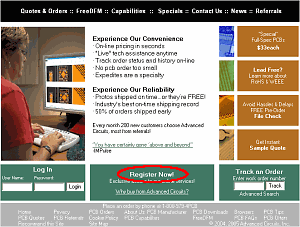 A click of the above-mentioned icon opens the homepage of Advanced Circuits. The design of a homepage may be changed. The right is a design as of April, 2005. A click of Register Now under a center opens the page of registration form. 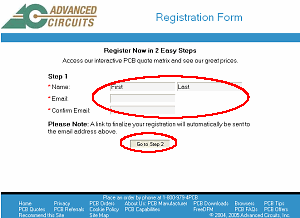 Registration of your name and e-mail address is performed on this page. Name : Put your name. Email : Put your e-mail address. Confirm Email : Put your e-mail address again for the confirmation. It's better not to carry out a copy. An e-mail address is used as User name of login. Moreover, the address is used for the notice of a password. If all are filled in, click Go to Step 2. 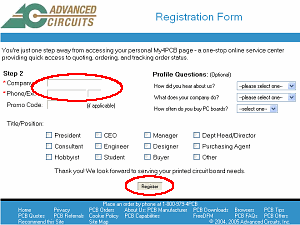 Company : Put your company name. Since it was individual use in my case, Personal was put. Phone/Ext üF Put your telephone number. The above-mentioned two items are an indispensable item. Other items are set if needed. Finally click Register. Operation of account registration is an end above. After a while, Username and Password are sent to the registered e-mail address from Advanced Circuits. The file which can be treated by Advanced Circuits is a file of Gerber form. Please refer to "Gerber file making by EAGLE" about the Gerber file creation by EAGLE. As for the file put on "Pattern Gallery", nine Gerber files are already made. They can be used as they are. However, it is not being able to use a zip file as it is. The files included in the zip file can be used. 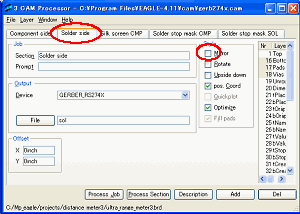 When making Gerber files by EAGLE, the following setting change is required. When making Gerber files by EAGLE, the following setting change is required.The check mark attached to Mirror of the Style item in a Solder side tab in the dialog by gerb274x.cam should be removed. The check mark is attached to Mirror in a default setup of EAGLE. Since EAGLE memorizes this cahge, it's not necessary to make this change each time. A file name is to the alphanumeric character of eight characters. After making nine Gerber files, the file name is changed if needed. Make read_me.txt file which a list of files and e-mail address are contained in. A sample is shown below. The file name and e-mail address need to change.
Compress nine kinds of Gerber files and Readme.txt, and make one zip file. This zip file is used at the time of the order of PCB. Advanced Circuits offers various printed circuit board creation services. I used "$33 each PCB Special" service. The number of the minimum order units of this service is three. The specification outline of PCB made by this service is shown below.
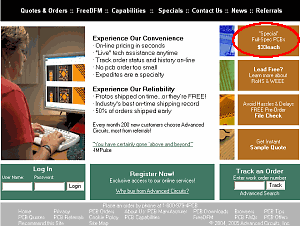 A click of the icon of "Special" Full-spec PCBs $33each in the upper right displays an order registration screen. The menu of $33 Each can be displayed from Special which is shown on the black bar, too. 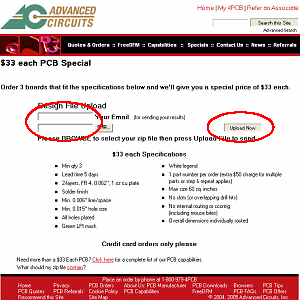 An e-mail address and a zip file can be registered by Design File Upload. As e-mail, the e-mail address by which account registration was carried out is specified. A zip file is specified with a browsing button. Upload Now will be clicked if the above input finishes. 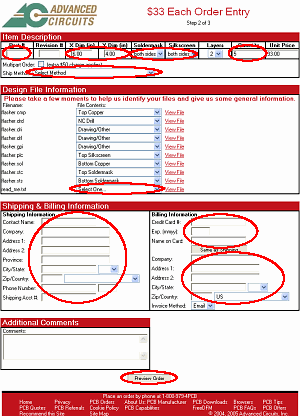 Information required for an order sheet is inputted. The specification of PCB to order is specified in Item Description. Part # : The number of PCB is specified. I specify the serial number from 001. X Dim[in]/Y Dim[in] : The size of PCB is specified in an inch. 1inch = 25.4mm Soldermask : The application of the solder mask is specified. Defaults are both sides. Silk screen : Silk printing of parts name is specified. Defaults are both sides but I changed this into Top side. Quantity : The number of manufactures is specified. The minimum is three sheets. Shipping Method : It chooses from a pull down menu. The files included in the registered zip file is displayed on Design File Information. The attribute of read_me.txt is chosen from a pull down. I specify Drawing/Other. The receiver's address is specified as Shipping Information. Contact Name : Your name is inputted with the alphabet. Company : A company name is inputted. I have inputted Personal. Address1 : The address is inputted. Address2 : A city name and the name of a country are inputted. Province : Noneü@It is in the default state. City/State : A city number is inputted. Since there was no city number in the case of Japan, the postal code number was inputted. Zip/Country : A postal code number is inputted into Zip. Phone Number : A telephone number is inputted. These matters will be automatically displayed from next time, if it inputs at the time of the first order. However, since some contents may not be memorized, they need to be checked. Except Shipping Acct #, if it does not input, it will become an error. Credit card information is inputted into Billing Infromation. Credit Card # : The number of a credit card is inputted. A hyphen excludes. Exp, [mmyy] : The term of validity currently written on the credit card is inputted. Name on Card : The name currently written to the credit card is inputted. When the receiver's address of PCB is the same as the address of card registration, if Same as Shipping is clicked, it will be copied automatically. Click Preview Order if the above input is completed. When an omission is in an input, the error display of the item is carried out.ü@Place Order is clicked again after correcting the item. 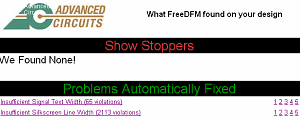 Next, the screen of the order confirmation is displayed but it stops operation without pressing Place order. A reason is for checking the design check by the computer of Advanced Circuits. The contents of the registered file are automatically checked by computer of Advanced Circuits. The result arrives by e-mail. A result can be checked if URL currently written to e-mail is accessed. If written to Show Stoppers as We Found None !, there is no serious mistake. With a design check, if there is no mistake, an order will be registered. Since order processing has been interrupted on the way, it redoes from file registration and an order setup. And it progresses to following order check / completion. 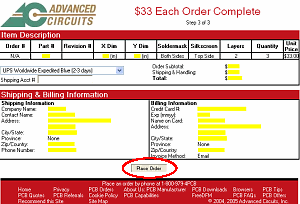 Confirm whether it is correct on the specified matter. A charge is displayed in a dollar. Click Place order if there is no mistake in the contents. An order is registered by this operation. Cancellation is fundamentally impossible. 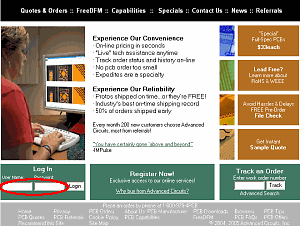 The registered order can be checked by the following operations. User Name and Password are inputted into Log In in the homepage lower left, and Login is clicked. After registering, User Name and Password are sent by e-mail. The screen of the present order situation is displayed. 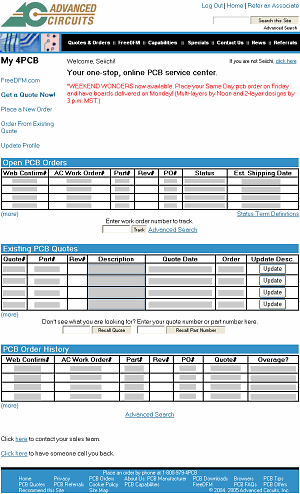 Open PCB Orders The status (a manufacture situation, time for delivery, etc.) of the received order is displayed. Immediately after registration, it is not displayed yet. Exsisting PCB Quotes The demanded status of an order is displayed. PCB Order Histry Your order history is displayed. |